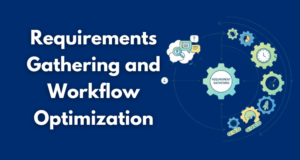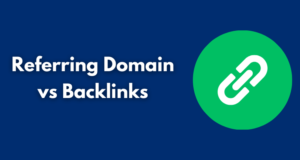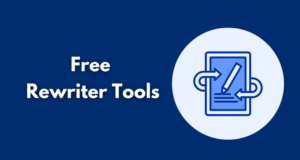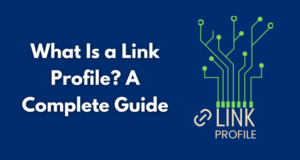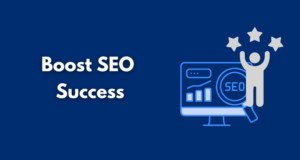Technology has reshaped the way individuals develop and deal with documents. More people are now using online applications that are leaner, versatile and can be accessed anywhere instead of just using desktop software.
One of the most used tools in this category is Word Online. It provides a web-based solution for writing, editing and sharing documents without having to download bulky programs.
Table of Contents
ToggleWhat is Word Online?

Word Online is the web version of Microsoft Word. It works directly through a browser and is linked to a Microsoft account. Users don’t need to install anything, and files are stored in the cloud via OneDrive.
This is its best feature because it allows an individual to do basic editing of their documents without the hassle of losing files or carrying storage gadgets. It has a very similar design to the desktop Word interface and thus can easily be adapted by anyone who already has knowledge of Microsoft Office.
Benefits of Using Word Online
1. Access Anywhere
Since it works in the cloud, you can log in and use it from any device with internet access. A student can start homework on a school computer, then finish it at home on a phone.
2. Real-Time Collaboration
Multiple people can work on the same document at once. Edits appear instantly, and users can leave comments for better communication. This feature is especially useful for group projects or workplace reports.
3. Automatic Saving
All changes are stored in real time in OneDrive. This eliminates the danger of losing hours of work due to a crash or sudden power outage.
4. Cost-Friendly
Unlike desktop Word, which requires a paid license, the online version is free with a Microsoft account. This will make it available to students and small businesses.
Limitations to Keep in Mind
While useful, this tool is not perfect.
- Limited Features – Advanced options like macros, mail merge, or custom add-ins are missing.
- Internet Dependency – You cannot edit documents offline.
- Slow with Large Files – Complex documents with heavy formatting may load slowly.
For casual users, these issues may not matter, but professionals working with advanced tools might prefer the desktop version.
User Experience and Interface
The interface is designed to feel familiar. Menus, ribbons, and icons look very similar to Microsoft Word’s desktop version. Beginners find it simple to use because the layout is clean and intuitive.
Even people who are not tech-savvy can quickly learn how to type, format, and share documents. This ease of use is one reason why the platform has millions of regular users worldwide.
Integration with OneDrive and Office 365
Word Online integrates smoothly with OneDrive. Every document is automatically stored in the cloud, which makes it easy to open the same file across different devices.
It also connects with other Microsoft apps like Excel, PowerPoint, and Teams. This integration makes it practical for companies already using Microsoft 365. Teams can move between different apps without needing to download or upload files repeatedly.
Who Can Benefit Most?

- Students – writing essays, reports, or group assignments.
- Freelancers – drafting proposals or sharing client files.
- Businesses – creating reports and collaborating across teams.
- Casual Users – writing resumes, letters, or personal notes.
Essentially, anyone who values convenience and free access can benefit.
Word Online vs. Other Tools
When compared to Google Docs, this tool provides better compatibility with Word files; however, Google’s software integrates more seamlessly with Gmail and Google Drive.
A reliable alternative is WPS Office. WPS offers online and offline editing, is compatible with all of the popular file formats, and has some advanced features that the free Microsoft tool lacks. It is lightweight, easy to use and is suitable for students and professionals. WPS Office often becomes the preferred choice.
Practical Use Cases
- Education – teachers can assign and review student work in real time.
- Workplace Collaboration – teams can draft and edit reports without sending endless email attachments.
- Job Seekers – resumes and cover letters can be created quickly with templates.
- Personal Use – users can write journals, notes, or event plans.
These examples show how flexible the platform can be across different scenarios.
Future of Online Word Processing
The rise of cloud computing shows that online tools will continue to grow. More people are moving away from local software and adopting browser-based platforms.
In the future, we can expect stronger integration with AI writing assistants, better offline support, and improved compatibility with different file types. Word Online is likely to remain a major player in this shift toward cloud-based productivity.
FAQs
1. Is Word Online free?
Yes, it is free with a Microsoft account. Some advanced features require a Microsoft 365 subscription.
2. Can I work offline?
No, an internet connection is required. For offline use, consider the desktop version or alternatives like WPS Office.
3. How do I share a document?
Click Share, add email addresses and choose View or Edit
4. Does it support all Word features?
It covers basic tools but lacks advanced options like macros.
5. Who should use it?
Its accessibility and collaboration features are the most useful to students, freelancers, and small businesses.
Conclusion
Word Online provides a free and convenient way to create, edit, and share documents from anywhere. With the cross-device synchronisation, automatic saving, and real-time collaboration capability, it helps meet most of the daily requirements.
It has its limitations, but those can be overcome, so it is a great option for basic activities. For users seeking more powerful tools, WPS Office provides an alternative that combines online flexibility with advanced features.